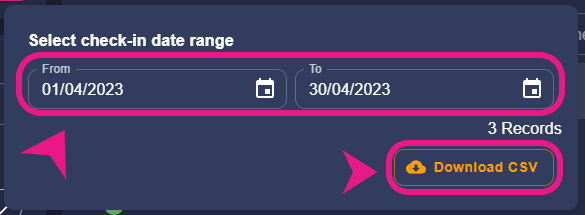You can download the history/report of the check-ins in the system very easily now.
How to download the Check-in history?
Step 1: Going to the “Check-in” section
You’ll find the “Check-in” option on the left side of the screen just above the “Reports” option. Just click on it to open the Check-in page.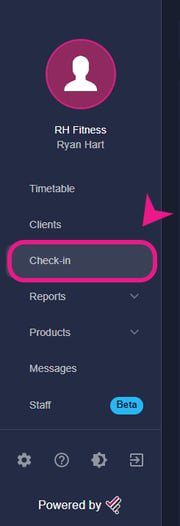
Step 2: Finding the download button
Once you are on the Check-in page, you’ll be able to see a download button on the top right corner of the screen, click on it.-Aug-26-2023-12-25-24-4319-PM.png?width=650&height=345&name=%231%20(1)-Aug-26-2023-12-25-24-4319-PM.png)
Step 3: Download the check-in history/report
After clicking on the download button a small window will appear with the date range and “Download CSV” button. Just put in the date range of the history you are looking for and then click on “Download CSV”.