The custom charge function allows you to charge a customer a once-off fee. This is great for any goods or services being sold that don’t fall under packages or memberships. Additionally, this can be used to charge any merchandise you might be selling
How to apply a custom charge with or without card details already added
Step 1: Finding your client
To locate the client you wish to charge select Clients > Client Name
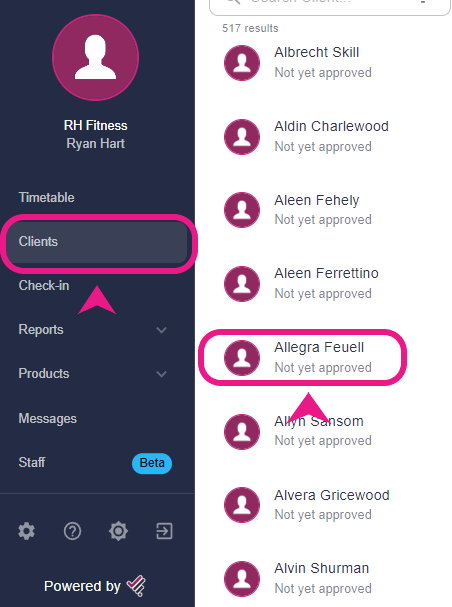
Step 2: Locating the Charge Client button
Once on the client profile, select the “Charge Client” icon on the right-hand side and a side window will pop up.

Step 3: Applying the charge
In that window, If a card is registered on the system, enter the ‘amount to charge your customer’ and a ‘description’ to appear on your customer's email receipts.
Once completed, select ‘Charge Customer’ and they will be billed immediately and then you can close this window.
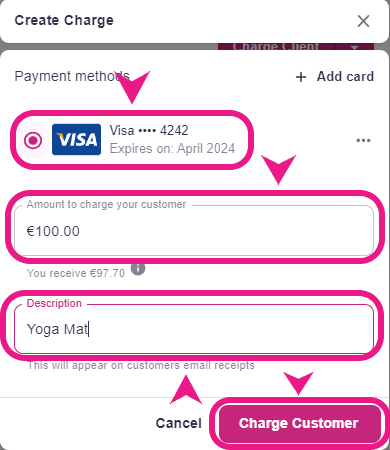
If no card is registered, select ‘Add card’ and manually enter the customer's card details.
Select ‘Add’ before proceeding with the custom charge as described above.
.png?width=391&height=555&name=%234%20(1).png)
Note: If you want to check if the payment was successful then you’ll have to go to the Payments section under the Reports and check there.