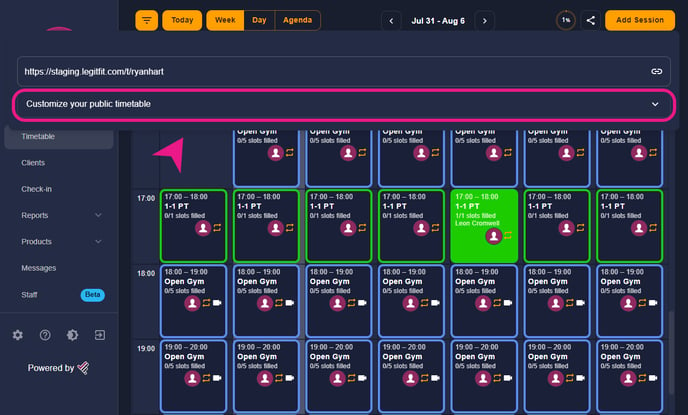Now you can customize your public timetable, you can change and select colors of your choice to suit your business.
How to customize the Public timetable?
Step 1: Going to the settings page
You’ll see the settings icon on the left of the screen just below the menu, just click on it and the settings page will open.-Aug-26-2023-06-48-00-1874-AM.png?width=200&height=627&name=%231%20(1)-Aug-26-2023-06-48-00-1874-AM.png)
Step 2: Finding the customization menu/button
On the settings page, you’ll see “System” settings at the top of that page, Click on it, and after that, you’ll see the public timetable at the very top of the menu. There you’ll see “Customize your public timetable” in that menu.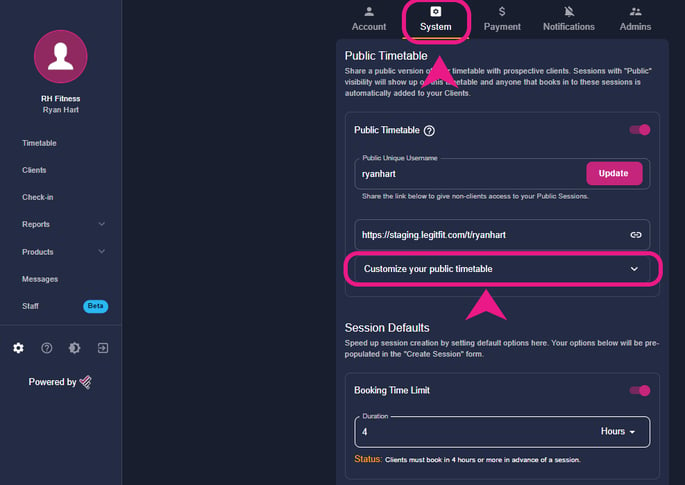
Step 3: Customizing the timetable
After clicking on “Customize your public timetable”, you’ll see the customizing menu, there you’ll be able to change the theme color of the timetable, Primary color, and secondary colors of the timetable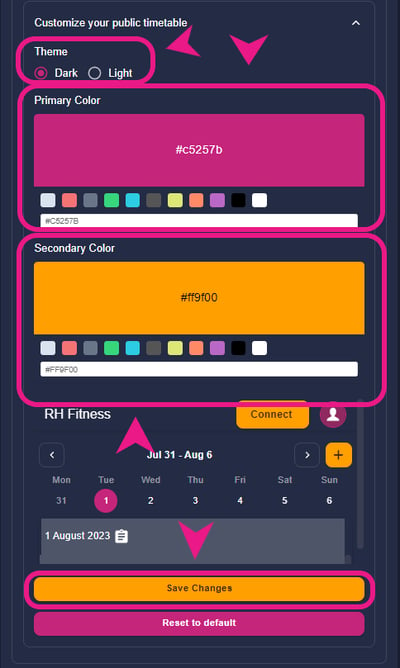
Alternative Method: Through timetable
You can also do the same by clicking the share button on the top right of the timetable.
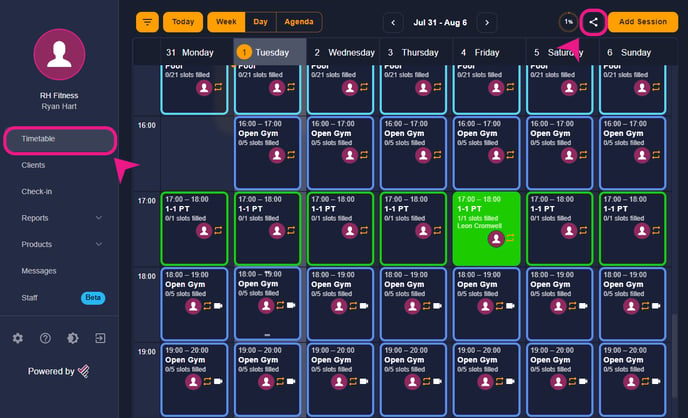
You’ll see “Customize your public timetable” here as well, just click on it and the rest will be the same as above.