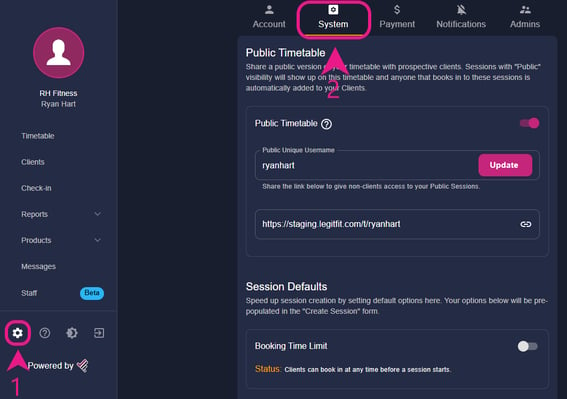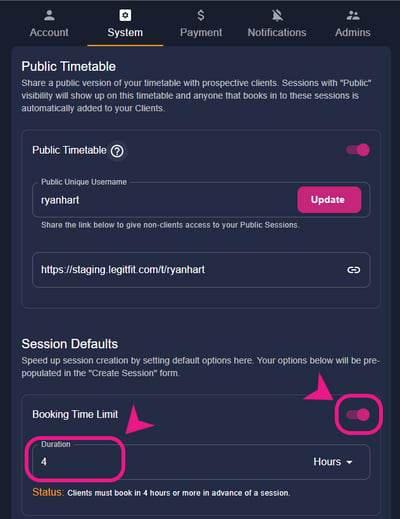You can set the booking time limit for your sessions to avoid those last-minute surprise bookings.
How to set a booking time limit for your sessions?
Step 1: Going to the System settings
Go to the system settings by clicking on the settings logo and then on the system in the settings page. You can also go to that page by clicking on the link below. https://legitfit.com/dashboard/settings/system
Step 2: Enabling the Booking Time Limit and setting time
In the system settings, you’ll see the Booking time limit option, just enable it and put the amount of time that you wish to set for your clients and it will stop them from booking after that time. i.e. setting the booking time limit to 4 hours will restrict your clients from booking after 4 hours time frame, they will only be able to book that class 4 hours or more in advance.
Step 3: Saving the changes/settings
After setting the booking time limit, scroll down to the bottom and you’ll see the “Save Details” option there, just click on it and the changes will be saved.
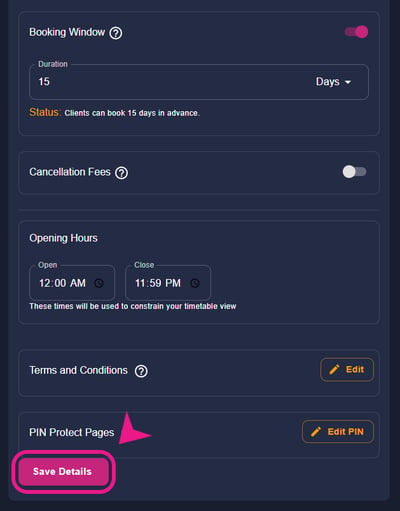
Note: If you want to set this for only one session or some specific sessions individually then you can do that by editing that session and enabling the booking time limit in it, that will only enable the setting for that specific session. Please watch the short clip below to know how to do that.