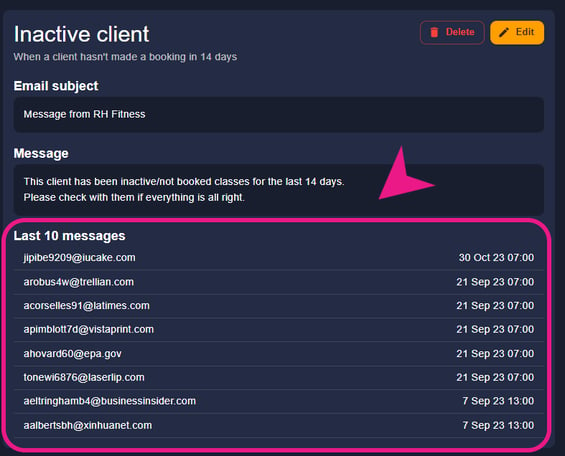These are pre-scheduled email messages that are sent automatically to recipients based on specific triggers or conditions. They are triggered by specific events or actions, such as signing up or booking the first session, etc.
How to use/create Automated messages?
Step 1: Finding the “Create automated message” button
To locate this button, Messages > Automated
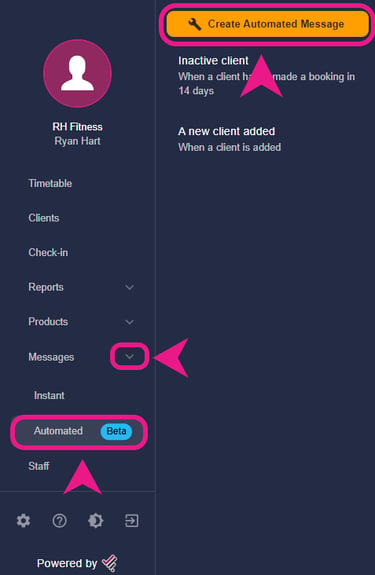 After clicking on this button, a side window will appear.
After clicking on this button, a side window will appear.
Step 2: Filling the info/details
In that window, you’ll need to put the name, email subject, and message that you want to send, and then choose the trigger.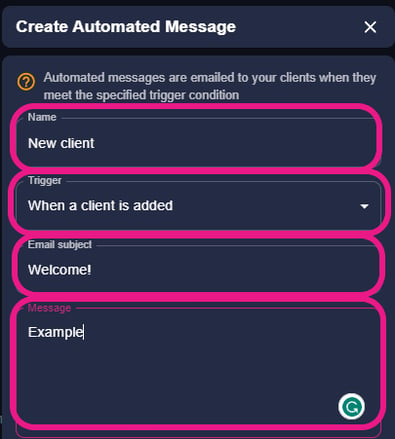
Step 3: Creating the “Automated message”
Once you fill in every detail, click on the “Create” button at the bottom of that window to create that automated message.
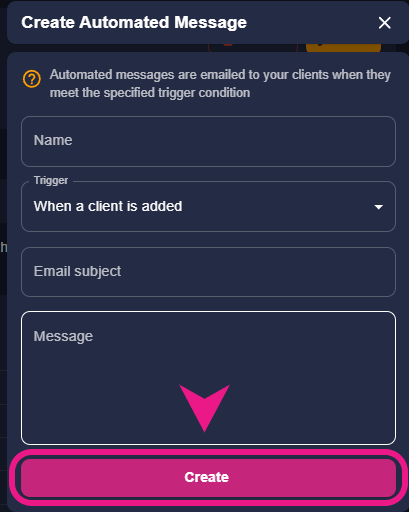 Note: After this, the system will send this email to any client based on specific triggers or conditions that you’ve set. You’ll also be able to see the history of the last 10 emails sent when you click on the created message trigger.
Note: After this, the system will send this email to any client based on specific triggers or conditions that you’ve set. You’ll also be able to see the history of the last 10 emails sent when you click on the created message trigger.